Backup incident troubleshooting guide
This guide walks you through the steps to identify and resolve backup issues reported via email. The goal is to help you fix the problem quickly, or gather the right information before reaching out to our support team.
Step 1: Spot services with errors
- Log in to your Datashelter dashboard.
- Click on Servers, then select the server in question.
- You’ll see a list of your services, each showing the date of the last snapshot.
- If a service has no date, or the date looks outdated, it’s likely where the issue is.
Tip: Keeping an eye on snapshot dates helps catch problems early.
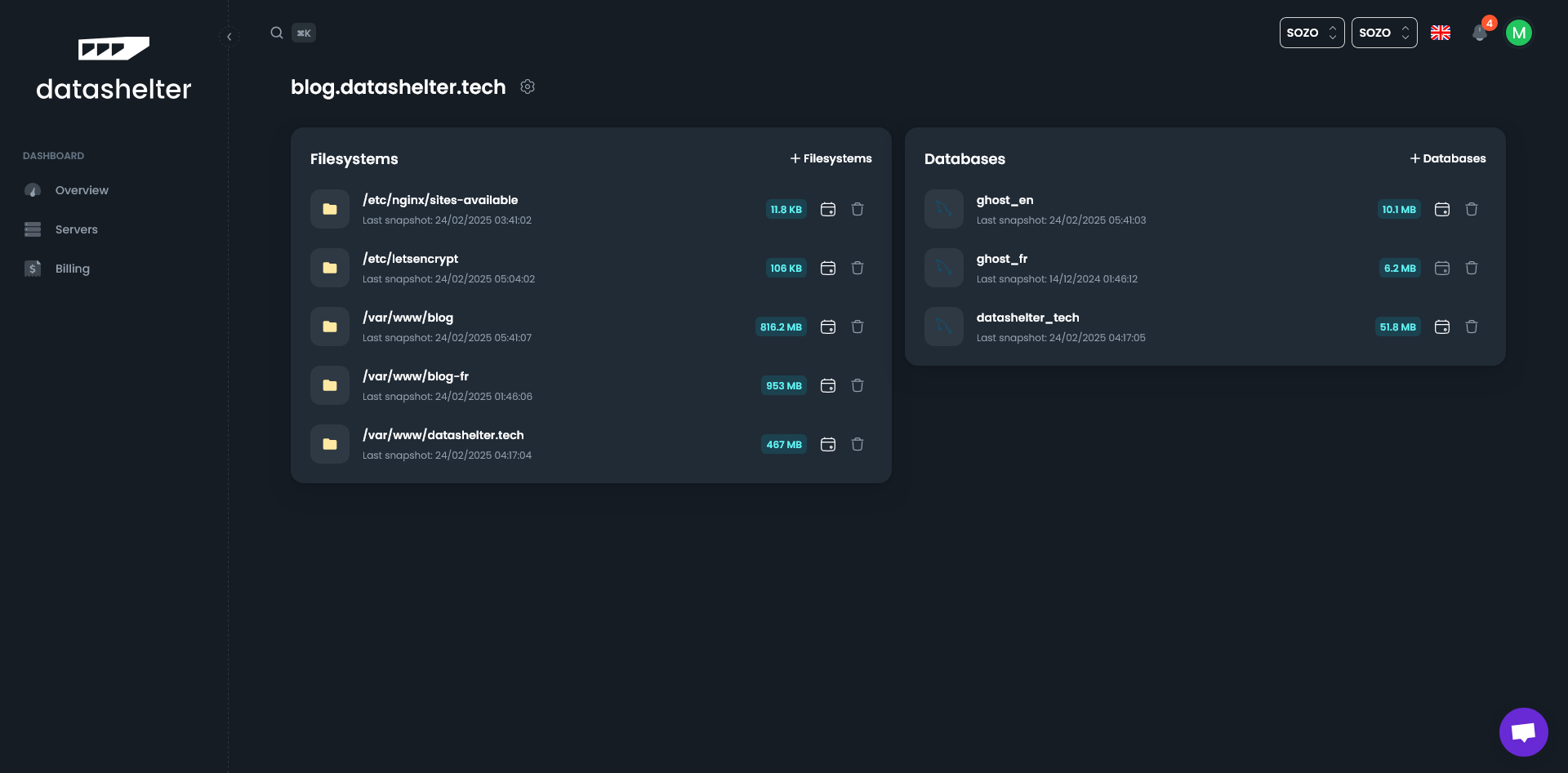
Step 2: Check the backup logs
-
Backup logs are stored locally on your server in
/tmp/snaper. For example, for thecrimson-surfbackup, your logs are available in the file/tmp/snaper/crimson-surf.log.tail -n 100 /tmp/snaper/crimson-surf.log -
List the backups configured on your server (and their corresponding paths) with the following command :
snaper list filesExample output:
BACKUP NAME PATH
----------- ----
crimson-surf /etc/nginx/sites-available
summer-sea /etc/letsencrypt
damp-cloud /var/www/blog
spring-fog /var/www/blog-fr
purple-tree /var/www/datashelter.tech
``
Step 3: Try a manual backup
Once you’ve identified the service, you can re-run its backup manually using:
snaper backup <files/database> --name <servicename>
Example:
snaper backup files --name crimson-surf
If the backup completes successfully, you’re all set. If it fails again, move on to the next step.
Step 4: Get in touch with support
Still stuck? We’re here to help.
You can contact us:
- Through the live chat on your dashboard
- Or by email: support@datashelter.tech
To help us assist you quickly, please provide:
- The name of your server
- The name of the affected service
- And if possible, the error message you’re seeing
🤝 Our support team is always happy to give you a hand.